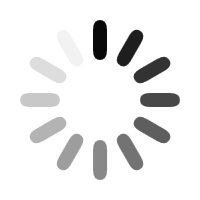PowerPoint may be a user-friendly tool, but its functions go beyond templated slide designs and bullet-point lists. You don’t have to stick to plain slides and clunky graphics. Instead, why not improve your deck and create a design that’s suited for your pitch?
Here are some PowerPoint hacks to help you do just that:
1. Be Creative with Your Images
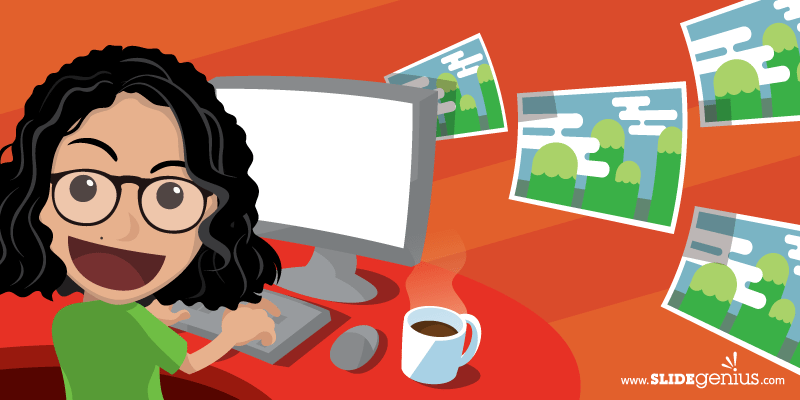
It’s no secret that the leading cause of Death by PowerPoint, or complete audience boredom, is a slide overloaded with too much information.
Replace blocks of text with images or keywords you can expound on. This leaves you free to talk more and keeps the audience’s attention fixed on you. However, some presenters use this as an excuse to insert random images in their slides in an uninspired layout.
Make your deck more interesting by being creative with your use of images. Instead of copy-pasting a stock image to the middle of your deck, why not crop and edit it first? Crop images to your desired size by dragging the crop handles that will appear around your picture once you format it. Creatively incorporating and tweaking images to perfectly fit your deck lets you illustrate the essence of your core message without boring your audience.
2. Enhance Design with Animation
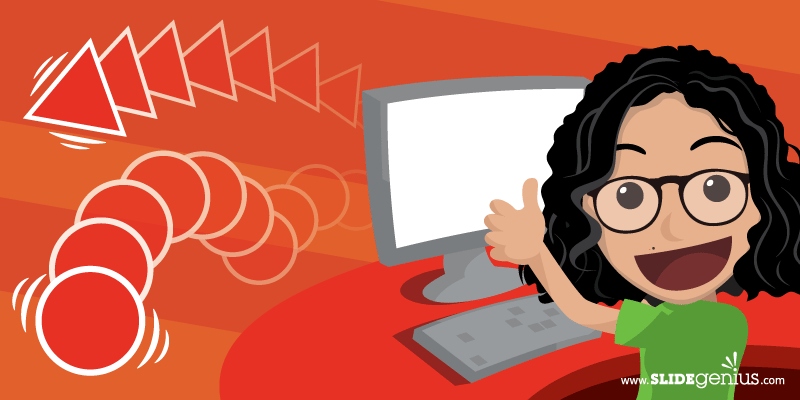
Depending on how you use them, animation and transition can make or break your pitch.
Some presenters have been criticized for their excessive use of slide transitions and animations. For example, business pitches may require no more than a simple wipe. Overdoing it with a dramatic transition like Fracture or Dissolve may lessen your professional credibility.
Fortunately, Microsoft’s presented a solution to that problem and released one of PowerPoint’s latest features, Morph. The add-in allows users to create seamless and impressive animations that can also be used as a slide transition.The Morph option can be found under Transitions, and it lets you animate your desired slide element, which can be in the form of objects, text, or images.
Unlike the previous animation options for PowerPoint, this transition type requires you to draw out a work path for the object you want to animate. You can just drag the slide element in the direction you want it to go. When you view your pitch, the object will move on its own without needing a prompt, like a mouse click. This frees your hands and lets you further use body language to emphasize key points and connect with the audience instead of having to focus on operating a clicker.
3. Have Your Pitch in Mind
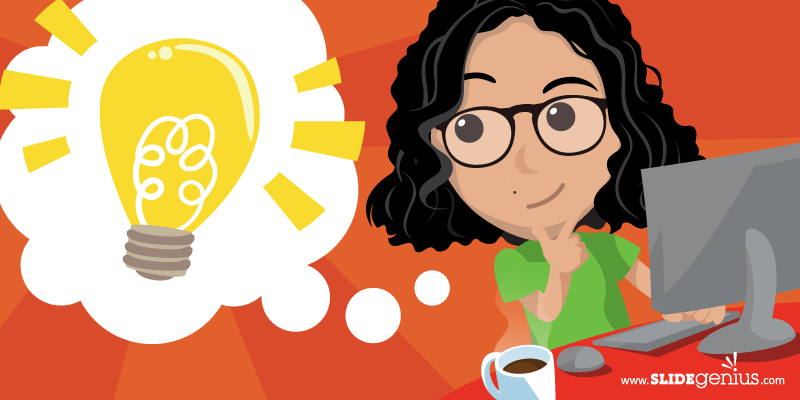
Everything on your deck should contribute to your pitch.
That said, the greatest PowerPoint hack is to always keep your pitch in mind when you’re crafting your slides. Extraneous elements will only distract the audience from your main point. Before adding anything, think about why you’re putting it there and whether it will enhance your spiel.
Keep an outline of your content to remind you of your slide order. Highlight key terms you want to emphasize in your visual aid so you’ll know what to include and what can be saved for verbal elaboration.
Decide whether you should plug in your data as text or whether you can improve on it by presenting it creatively. For example, diagrams, charts, and other visual representations may make hard information more palatable to your audience.
Content, delivery, and visuals should all go hand-in-hand, so don’t leave out one for the other. Make sure you develop each of these elements equally for an overall winning pitch.
The Takeaway: Take Advantage of PowerPoint’s Features
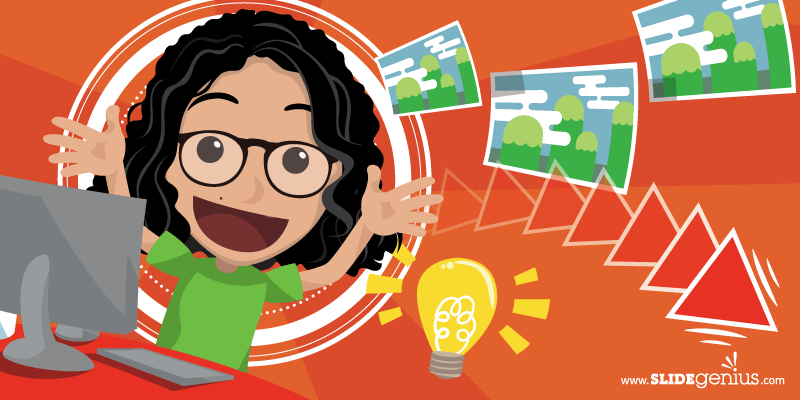
PowerPoint is a constantly growing software, rich with new features. Improvements in the presentation tool make it possible to improve your deck without too much hassle. To summarize:
- Be creative with your deck design and experiment with image layout and position. Crop and edit pictures before putting them on your slides so that they can work together with your overall design to get your message across.
- Make use of PowerPoint’s latest features, particularly Morph for animation, to make your deck more attractive and interactive.
- At the same time, always align your deck with your pitch. Good design used inappropriately can still lead to a confusing pitch.
Craft a winning deck with these PowerPoint hacks, or contact our pitchdeck.com experts today for a free quote!
References:
“PowerPoint 2013: Formatting Pictures.” GCF Learn Free. www.gcflearnfree.org/powerpoint2013/17
“Using the Morph Transition in PowerPoint 2016.” Office Blogs. www.support.office.com/en-us/article/Using-the-Morph-transition-in-PowerPoint-2016-8dd1c7b2-b935-44f5-a74c-741d8d9244ea